DivvyHQ User Roles Explained
Editors Note: This post has been updated to reflect role and permissions changes for DivvyHQ 2.0.
Let’s start at the high level before getting into the weeds of each user role. There are two types of user seats available within DivvyHQ: full user seats and reviewer-only user seats.
- Full user seats – ideal for members of your team who play an active role in managing and producing content regularly.
- Reviewer-only seats – designed for less-active users who may play a role in reviewing or approving content, or need visibility into your content schedule.
Each Divvy plan level comes with an allotment of free reviewers and additional reviewer seats can be purchased in buckets of 5 ($25/bucket or $5/reviewer seat/month).
Specific DivvyHQ User Roles
There are six different user roles built into DivvyHQ that allow organizations to control what users can do and see within the application. With the launch of DivvyHQ 2.0, users can be assigned different roles for each calendar.
For example: Tom might be the editor of your blog, and thus would be given an Editor role, but he might only be an Internal Reviewer for your social initiatives/calendars.
Here’s a detailed list of the six user roles and their general permissions within DivvyHQ:
Global Administrator (GA)
The GA has full administrative rights over the account. They have complete control of the account settings and billing details, and can perform all other functions throughout the application. By default, the user who created the DivvyHQ account will be the GA. If additional users need global administrative rights, GA access can be given to them by clicking the View/Edit User link in the Team Member admin[Enterprise Only].
Billing Admin (BA)
It’s common that organizations might have a specific person that handles the billing (a CEO, controller, etc.), but is not necessarily a content producer. For this case, we’ve created a special role just for those folks who manage the purse strings. In the screenshot above, the billing admin checkbox is located just to the right of the Global Administrator.
Editor (E)
Once an Editor has been assigned to a calendar, they have full administrative rights to manage that calendar’s settings, team members, content and tasks. More specifically:
- E can add/edit team members and assign roles on calendars
- E can add/edit/delete a calendar they add into the system
- E can choose/change their login password and email address
- E can edit/manage individual calendar settings (content types, workflows, content strategy fields and campaigns
- E can import content into calendars
- E can add/edit/delete content items
- E can manage the workflow (content status) and production tasks for content items
- E can upload or download attachments on content items
- E can comment on others’ content items
- E can assign content items to other team members
- E can manage deadlines for content items
- E can add third-party platform connections
- E can post/publish content to connected, third-party platforms
- E can manage their personal profile (contact info, password, profile photo)
- E can setup or edit their email notification settings and deadline reminders
Contributor (C)
The Contributor role can be assigned to anyone within or outside of your organization who will be contributing to your content production effort and needing to stay on top of their own deadlines. Contributors have virtually no administrative rights and are only allowed to edit content and production tasks that they’ve either created or have been assigned to.
- C can view Team Members
- C can view all content on calendars to which they are added
- C can add/edit/delete content items that they’ve created
- C can edit content items to which they’ve been assigned
- C can add/edit production tasks on content items that they’ve created or been assigned
- C can manage the workflow (content status) of content items that they own or have been assigned
- C can upload or download files on content items
- C can add or reply to comments on content items
- C can manage their personal profile (contact info, password, profile photo)
- C can setup or edit their email notification settings and deadline reminders
Internal Reviewer (IR) & External Reviewer (ER)
We’ll lump these two together because they have mostly identical permissions with one major exception: content visibility. Both reviewer roles have more of a “Read Only” access to content items, but here’s the difference:
- An Internal Reviewer can see all content items on the calendars to which they have access. This role is ideal for employees who need visibility into an entire content calendar.
- An External Reviewer can only see content items to which they’ve specifically been assigned. This role is ideal for an external freelancer or stakeholder that should only see specific items.
Outside of those two differences, here’s a breakdown of what a reviewer can and can’t do.
- R cannot create new content items
- R cannot delete or reschedule content items
- R can open a read-only view of an existing content item
- R can accept/approve a content item to which they’ve been assigned
- R can edit production task to which they’ve been assigned
- R can add or reply to comments on content items to which they’ve been assigned
- R can upload and download attachments that have been added to content items
- R can manage their personal profile (contact info, password, profile photo)
- R can setup or edit their email notification settings and deadline reminders
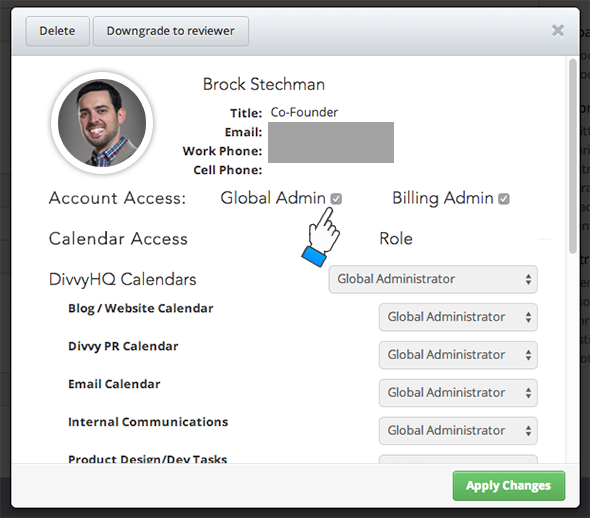
[…] but not be able to view everything on the calendars. For a detailed list of the roles, visit the User Roles Explained […]